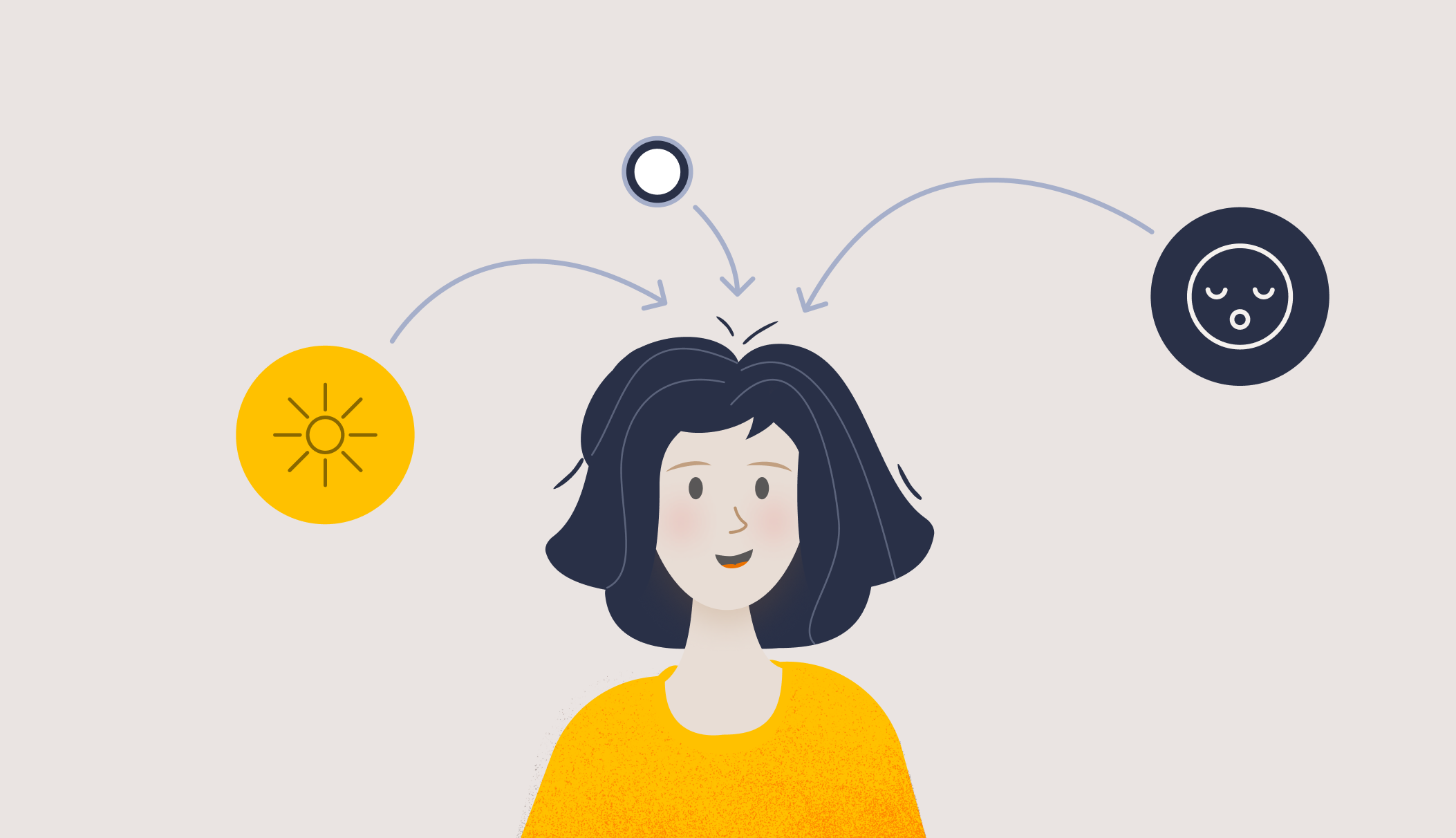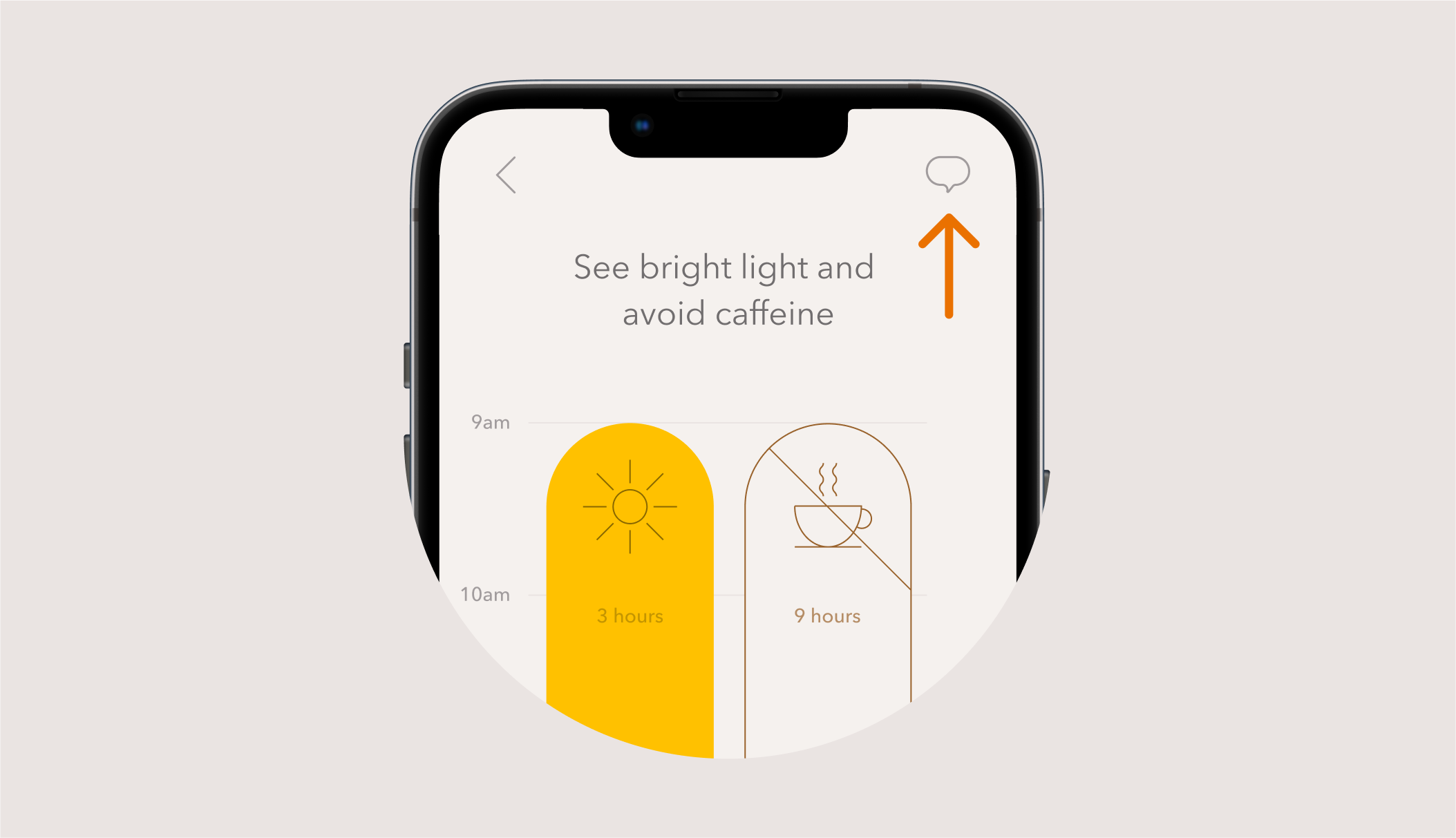Jet lag support
-
Please click here to redeem your code.
-
As soon as you have been notified about a cancellation or delay, tab the "Flights" menu in the app and then on each flight to either edit flight times, replace flights, or delete flights entirely.
Flights in the app can be edited up to 3 hours past the original departure time. If your flight is greyed out contact support.
Read full article here
-
Once you have added your flights in the app, your jet lag plans will be listed on the advice page as circles with a destination and a date. If you do not see your jet lag plans, tap the middle icon with three stripes to view them.
Please note that we group your flights based on the optimal way to handle your jet lag. Typically, your flights will be separated into an outbound jet lag plan and a homebound jet lag plan.
If you have a multi-city trip, your flights may be grouped differently than you expect.
-
Yes, you will receive push notifications automatically if you have this feature turned on.
To check whether push notifications are enabled, tap the profile icon in the bottom left of your screen, and then tap ‘Push notifications’.
-
Yes, once the plan has been created the app will not be needing internet anymore. Internet is only needed when you create or modify your jet lag plan.
-
To effectively tackle jet lag, it is crucial to begin timeshifting before your departure.
If you start timeshifting after your departure, we lack information about your light exposure and sleep patterns since you left. These factors significantly influence your circadian clock, potentially shifting it towards or away from your destination time zone.
Starting your jet lag plan before your departure ensures that we have the correct information to help you adjust effectively to your new time zone.
-
No, the plan you receive is the optimal plan for your trip.
While it's technically possible to start a plan earlier, it would require that you take actions that are often impractical and unlikely to fit into your normal schedule. Very few people - apart from elite athletes and astronauts - have a schedule flexible enough to accommodate such adjustments, and the risk of noncompliance would be too high. Therefore, we recommend following the plan as provided to ensure the best results.
-
When you request a password reset, we send you an email with a link to a password reset page. If you’re using an iPhone, tapping the link might sometimes open the app instead of the password reset web page.
To resolve this, open the link on your computer, or copy and paste the URL into your mobile browser.
-
Go to your profile settings by tapping the small profile icon in the bottom left corner of your screen. Here, you will find your advice settings.
Some advice settings can only be changed when you don't have an active jet lag plan.
If you have not yet departed and want to force a change in the settings, delete your flights, update the settings, and add your flights back to generate a new jet lag plan.
-
We currently don’t offer an option to print or export the plan. We recommend using the Timeshifter app, as it sends you timely reminders for each upcoming activity to help you stay on track.